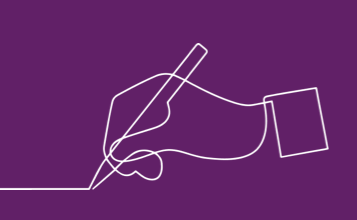Do you ever need to write step-by-step instructions on how to do something? Are you struggling to write error messages that accurately describe the error and how to fix it?
Clear, well-structured content makes for a good user experience. If content’s badly written or badly structured, it lets down your design and the user experience suffers. People won’t be able to do what they came to your site to do.
Writing clearly is something we can all do – if we focus on what the audience needs or wants (the ‘user need’). Here are 10 tips to help you focus.
1. Be selective
Think about what your audience needs or wants to know. This is often different to what you want to tell them.
I once worked for a government agency that wrote 200 pages of rules for the meat industry. It covered ‘everything we want to tell you about producing meat’, instead of thinking about ‘what is the user need?’
The solution was to split the information for its 3 different audiences: pig farmers, poultry farmers, cattle farmers. And then split it by task, for example ‘How to transport animals’. So farmers only need to read the information on their particular animals and their particular task. Instead of having to trawl through a 200-page pdf on the whole industry.

2. Edit your work
One of the best evening courses I ever did was sub-editing. I learnt that we often use unnecessary words. Things like ‘indeed’ and ‘very’, which add little value. Try leaving them out and see whether the meaning changes, advises the Economist Style Guide. Some wordy phrases we can shorten:
- ‘I work on a part-time basis’ becomes ‘I work part time’
- ‘in order to’ becomes ‘to’
3. Be strong
Use strong verbs, says the Oxford Guide to plain English (Cutts, 2009). For example, ‘We reviewed the document’ is better than ‘We carried out a review of the document’. It’s also fewer words, which saves space on a small screen and allows the brain to process quickly. The same goes for ‘Make a recommendation’, which becomes ‘recommend’, and ‘Do an evaluation’ becomes ‘evaluate’.
4. Ditch the jargon
If you want people to understand, it’s best to use the language they use. It could also make your content more findable, as you’ll be using the words people use at Google. This advice is in the GOV.UK style guide, which aims to make government info simpler and clearer. And it’s also one of usability expert Jakob Nielsen’s rules for user interface design: “The system should speak the users’ language.”
The Plain English Campaign has a list of words to avoid. So we can use ‘start’ instead of ‘commence’, ‘tell’ instead of ‘advise’, and ‘you’ instead of ‘the applicant’.

5. Split content into chunks
Splitting content into bite-sized chunks helps people whiz through a page and grab the nuggets they need. The Nielsen Norman Group (NNG) says users like content that’s ‘chunked’. NNG advises putting the most important stuff at the top and sticking to just one idea per paragraph.
6. Use bullets
Using bullets can simplify the structure. The Plain English Campaign tells us to split sentences into bullets. Like the example below.
To write clearly, we can use:
- short sentences
- everyday words instead of jargon
- headings to help people scan the page

7. Use headings
Add headings to your text to make the page scannable. With headings, people can quickly skip to the bit that’s relevant. The headings also help people decide if they’re on the right page by allowing them to summarise quickly.
I once worked for a university that created ‘walls of text’ – long pages with no headings. Important information ended up at the bottom, out of sight. It left students and staff frustrated and the call centre overburdened.
8. Write good link text
Gone are the days when we wrote ‘Click here’ as link text. Link text needs to tell people where they’re going to so they can decide whether to click or not. Not only does it help with scanning a page of text, it is also important for those with diverse needs using screen reading software. Be as specific as you can – link text like ‘Read more’ doesn’t tell people specifically what they’ll find. This advice can be found in the Web Content Accessibility Guidelines (WCAG) on link text: “Describe the purpose of a link in the text of the link.”
9. Use figures for numbers
Many organisations follow tradition and ask staff to write out numbers under ten in words. But it’s easier to read ‘8 than ‘eight’ (Cutts, 2009). And people like numbers, says the Nielsen Norman Group: ‘People fixate on numbers, as they stand out on the page as hard facts’.
10. Get a colleague to proofread
Getting a second pair of eyes over your text can pick up any typos or inaccuracies. It’s like user testing your content to improve it!
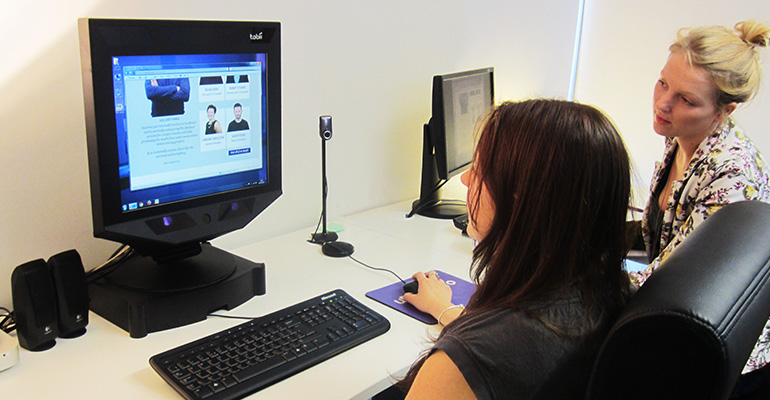
Want to learn more?
- Blog: Content is King. Use the text that evokes the senses
- Blog: 20 minutes to a better website structure